When it comes to mobile devices, iPhones are well-known for their security measures. It’s one of the main reasons people buy these devices. However, the protection Apple offers does not mean your iPhone is 100% immune to threats.
Getting malware on your iPhone is a threat you should take seriously. This article will demonstrate how to detect malware on iPhone.
How Does Malware Affect iPhones?
An iPhone may be infected with malware when there is a noticeable decline in its performance. Granted, the age of your iPhone may be impacting this, but there are some abnormalities that can indicate that malware is at work. These factors are outlined below.
Please keep in mind that some of the problems experienced on the iPhone can also be attributed to hardware problems or software glitches too.
Sudden drops in battery life
You might notice your battery draining faster than before. If you need to charge your device more frequently, it could indicate that malware is using up system resources, which in turn is draining the power.
Try checking your battery health in the Settings app under Battery > Battery Health to see if it’s a hardware problem or a potential infection.
iPhone gets hot for no reason
When your iPhone is infected with malware, you may also notice that it heats up quicker. If you’ve ever played a game on your iPhone, you’ll know that the device gets pretty hot over time due to all the processing involved.
Should you observe similar behavior when the iPhone isn’t doing anything taxing, then it may be that a virus is running processes in the background. iPhone malware causes your device to work harder—hence why it gets hotter.
Multiple apps frequently crash for no reason
This can either be a problem with the system or the memory in your iPhone, but it’s also possible that malware is causing certain apps to crash all the time.
Try updating your iPhone to the latest version of iOS and updating the affected apps to see if anything changes.
Random pop-up messages
Receiving random pop-up messages can be a worrying sign that your iPhone may be experiencing a malware infection. Typically, these can take the form of a serious warning or an enticing offer.
Be careful when clicking on these because they may be tricking you into giving permission for things, as the text you’re reading isn’t necessarily what you’re agreeing to.
Whoever wanted to infect your iPhone could be attempting to steal your passwords and other sensitive data. They could then either sell these or use them to hack into your accounts.
Related topic: What Are Clickjacking Attacks and How to Prevent Them
How to Check Your iPhone for Malware
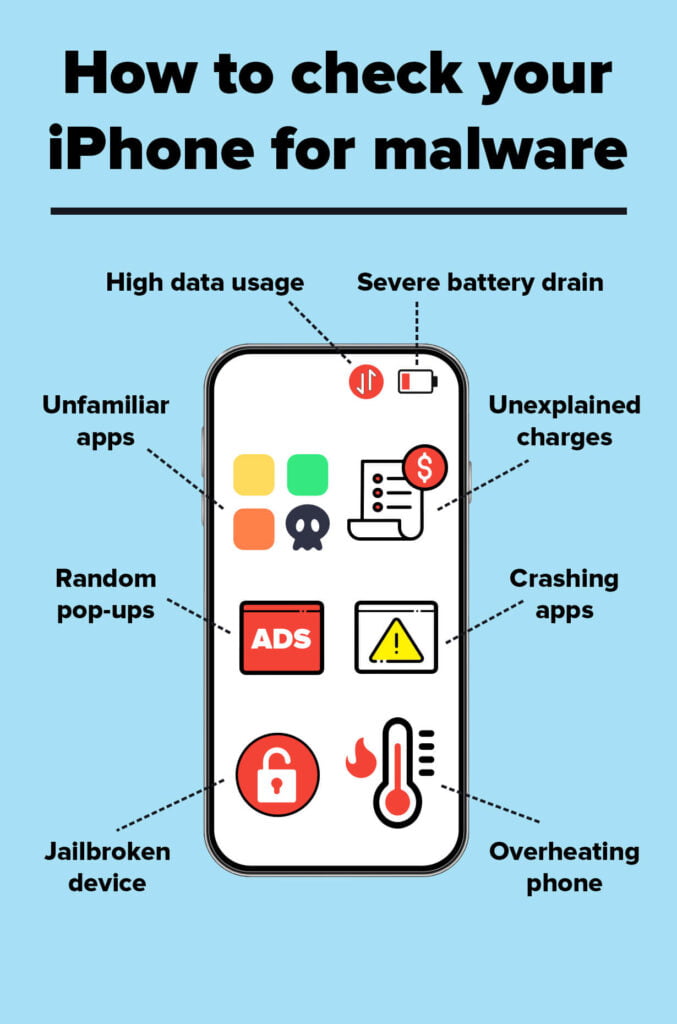
Now that you know how to recognize if your device is infected, it’s worth looking at how to detect malware on iPhone. Try the methods listed below.
1. Look for unfamiliar apps
Swipe through your iPhone’s home screen files and folders to check if you have any unfamiliar apps on your device. You should be looking for apps you’ve neither downloaded nor are default Apple ones.
If you can’t find any but still aren’t sure, look in your iPhone’s Settings app and see if you can find anything you’re not familiar with.
2. Check if your iPhone is jailbroken
Jailbreaking your iPhone may be appealing because of the amount of customization you don’t get under Apple’s default system. However, it can be a bad idea for several reasons. Beyond voiding your warranty, you’ll also make your iPhone more susceptible to malware infection.
Determining whether your iPhone is jailbroken isn’t easy. In most cases, there could be third-party app stores downloaded onto your phone. Sileo or Cydia are typically used to jailbreak iOS devices.
3. Find out if you have any large bills
Every time you surpassed your plan’s allowance, you would receive a larger bill. When your iPhone has malware, you might discover that your phone has used more data than you expected each month.
If you suspect something is happening without your knowledge, check how much data your iPhone used by going to Settings > Mobile Network and scrolling down to Mobile Data. Alternatively, you can check with your mobile network provider.
4. Look at your storage space
Your phone storage may also be impacted by malware. Typically, photos and videos take up the most space, but if your remaining storage space is significantly smaller than it should be, your iPhone could have a virus or an unknown app consuming a lot of resources.
To check your storage space, go to Settings > General > iPhone Storage.
How to Get Rid of Malware on Your iPhone
If you suspect that your iPhone has malware—or you explicitly find malware—taking immediate action is vital. Here are some of the easiest ways to get rid of malware on your iPhone.
1. Restart your iPhone
In some cases, restarting your iPhone can get rid of malware. How you’ll do this depends on which iPhone model you have.
If your iPhone has a home button, hold this and the on/off button. Do so until your phone turns off then turn it back on.
If your iPhone doesn’t have a home button, you can still force restart it by doing the following: Press and quickly release the volume up button, press and quickly release the volume down button, then press and hold the power button. When the Apple logo appears, release the button.
2. Reset your iPhone
If force restarting your iPhone doesn’t work, try restoring it to factory settings instead.
Be careful! This method will delete your data, so make sure you have a backup somewhere (and that the malicious app isn’t reinstalled when you reinstall the backup).
3. Delete unfamiliar apps
If you did notice apps that shouldn’t be on your iPhone, deleting them should help to rid your device of malware. You might also want to remove anything you didn’t download from the App Store. In the future, you should refrain from downloading unnecessary non-App Store apps.
To do this, hold on to the individual app icon until it is highlighted then click Remove App.
4. Replace Your iPhone
If your device still has issues after trying all the previous methods, it’s time to get your iPhone checked by a professional. They should be able to do a diagnostic scan and identify the real problem you’re facing.
In the worst-case scenario, you might need to replace your device. Unfortunately, since most cases of malware are user-made and involve acts like jailbreaking, you might find that Apple’s warranty doesn’t cover your issue.
Now You Know How to Detect Malware on iPhone
On rare occasions, an iPhone can get infected with malware. Many unfortunate users have found out in the past.
Knowing how to detect malware on iPhone and what to do in this situation is crucial. Hopefully, this article has provided you with some useful tips.
